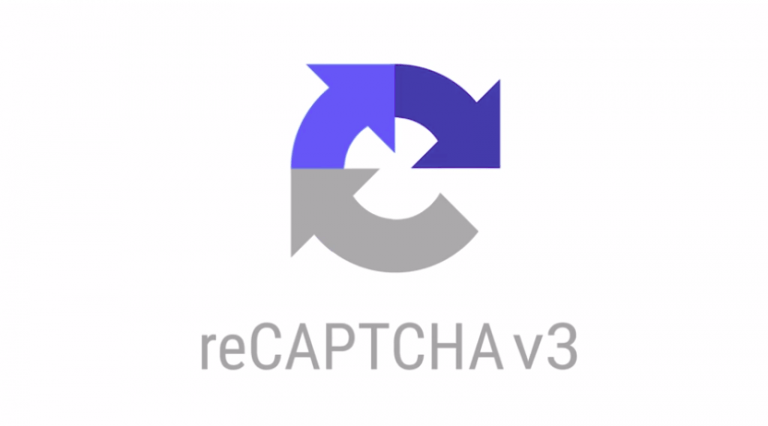How to Use Our Update System
How to Use Our Update System
Our update system plays a crucial role for both us and our clients. The system allows you to put work directly into our workflow which follows a first come first served process. This is powerful as it elevates the need for direct communication in order for the work to be started.
We no longer accept updates through email as there is always the possibility that the email was not received, seen later than usual or did not include the right information. All of these add further delay to the work being placed in the workflow and left some clients dissatisfied.
Our update system can be used by any of our clients. However, the work will only be placed into the workflow if you have a support contract in place with us. A support contract provides you with an hour per month of update support. This can include development work, design work and so on. If you do not have a support contract in place, your updates will be reviewed by a developer to understand how much time is needed. From there, we can contact you about a pay as you go method of payment.
In this post, I will be covering everything you need to know about using our system for your benefit. If you're looking for help with a particular area of our system, you can skip to that section using the anchor links below. If you're having trouble with an area that is not included within this post, let us know at admin@devmac.co.uk and we'll include it and assist you.
Account Creation & Password Reset
Unlike other systems, you cannot create an account yourself. We do this for a number of reasons:
1) If users we able to create their own account, it is possible that accounts could be created by those who are not our clients. This would then cause trouble when updates are put into the system and allocated to developers. These users would essentially be stealing time from those who need the updates completed.
2) It would not allow us to accurately track those who have a support contract in place against those who do not. Meaning someone who needs the updates completed might have them delayed by users that shouldn't be able to put any into the system.
If you are struggling to get onto your account or need an account created, contact us at admin@devmac.co.uk or give us a call on 01332 477575 and we'll get the account up and running.
Accessing the system
Before you can begin using the system, you must be able to access it. To do so, you will need to go to https://updates.devmac.co.uk
Once you have successfully accessed the website you will be met by the log in area. Here, you can log directly into the system with the details provided by our admin team. If you are struggling to access the system despite having login details provided, contact us and we'll double check the details.
Creating a New Update
When your account is created, you will be assigned as either the "account owner" or an "update user". If you are a user, your dashboard will only show the update portion. You will be able to view the updates and submit additional ones. If you are the account owner, you will have access to view the other users under your account.
To create a new update, you need to select "Submit a New Update" from the update column.
1) If you want us to change the prices on your website, we will need to know exactly what prices need changing, what page they are on & what you want them changing too.
2) If you want an image changing, we need to know what page it is on and the image needs to be provided
3) If you want a banner designed, we need to know exactly what the banner needs to look like, the content to go on it and where you want it positioned on the website
4) If you want a pop-up added, the content will need to be provided before it's creation and its desired use will need to be identified (do you want it to pop up immediately? when the user reaches the bottom of the page? after 5 seconds? etc.)
If the update is too broad in its interpretation, we will have to contact you regarding the update to get a better description. This will also then count towards the actual update support time, thus, it is more beneficial for all the information to be provided at the point the update enters the system.
You will need to select the "project" from the drop-down. If you are a user, it is likely that you will only ever have the one project that you have been assigned too. If you are the account owner (with multiple websites) your project list may contain all the sites within our system for you to choose.
Attaching Images and Comments
Once submitted, you will receive confirmation that your update was successfully placed. Here you will be able to see the status of the update, the assigned administrator and other information. If you want/need to attach an image onto your update, you can do so here by clicking the "choose files" under the Add Files header on the right-hand side of the page.
The system will reject files that are substantially large in size. If you are having trouble uploading a necessary image, contact us to find an alternate means to do so.
It's also important to note that once the image has been added, you do not need to submit or save the update, it is done automatically.
You can add a comment by clicking "0 Comments". Normally, you would comment as a response to a comment from one of our team. If you have submitted the update but realised that there is a key piece of information missed, you can add it on as a comment.
Managing Your Updates
If you have multiple updates in the system, you can quickly find what you are looking for by using the keyword functionality. You can also search via different criteria.
Update Status
As seen in the image above, there are a lot of different status' that can be applied to an update. Here is a breakdown of what they all mean:
Update Pending - The update is in the system but is not currently being worked on
Update in Progress - The allocated developer/designer has begun working on the update
Site Build Required - This means an update requires in-depth development. The update can take longer than usual or might incur an additional charge
Client Input Required - If the update admin runs into a problem when trying to complete the update, they might require your input. A comment will usually be left on the update for your response. If the problem requires immediate attention, you may be contacted directly
Partially Complete - This is when part of an update has been completed but something has prevented it from being finished. This could refer to incorrect details provided, problems with server response amongst other things. This status is usually to indicate to the update user that the work will continue when possible. Sometimes, the partially complete update may also require client input
Population by Client Required - This is an update that could correspond to a new website build project. Alternatively, if your update involves content, to which you haven't provided, we might not be able to complete the update until you have provided it
Population by Devmac Required - Similarly to the above, this is where we will need to work through the population before the update can be completed
Update Complete - The update was successfully completed without issue
Update Previously Completed - If you have entered an update twice by accident or the update was completed through a different means, then it will be marked as previously completed
Could Not be Completed - For one reason or another, the update could not be completed. We will contact you regarding the update
Update Refused - We rarely refuse updates but will only do so for good reason. We will do so if the update is no longer of relevance (you no longer want it completed), if the work is chargeable but refused by the client or if the update was simply a question
Using the update system is easy, efficient and with this guide, we hope you have an easier time accessing it. If you are having trouble, don't hesitate to contact us at admin@devmac.co.uk or give the office a call on 01332 477575