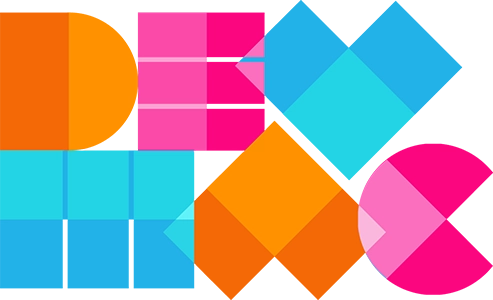Adding reCAPTCHA to your website is an essential step in protecting it from spam and abuse, particularly on forms like contact pages, login areas, and sign-up sections. At Devmac, we help clients secure their websites by integrating Google’s reCAPTCHA system. However, to get started, we need you to obtain your unique reCAPTCHA site key and secret key from Google. This article walks you through the process of generating those keys and how to send them to us once you’re done.
What is Google reCAPTCHA?
Google reCAPTCHA is a free service that protects your website from spam and automated abuse. It uses advanced risk analysis techniques to differentiate between real users and bots. Version 2 shows a checkbox (“I’m not a robot”) or an image challenge, while Version 3 runs in the background and scores user interactions to determine if they’re legitimate.
Step-by-Step Guide to Get Your reCAPTCHA Key
1. Go to the Google reCAPTCHA Admin Console
Start by visiting the following link:
👉 https://www.google.com/recaptcha/admin
If you aren’t already signed into a Google account, you’ll be prompted to log in.
2. Register a New Site
Once you’re in the admin console:
- Click the “+” (plus) button or “Create” to register a new site.
3. Fill Out the Registration Form
You’ll see a form that asks for the following information:
- Label: This is just a name to help you identify the key later (e.g., MyBusiness Website).
- reCAPTCHA Type:
Choose the type of reCAPTCHA you’d like to use: - reCAPTCHA v2 – most common; shows a checkbox.
- reCAPTCHA v3 – invisible; runs in the background.
(If unsure, Devmac can advise you on which version suits your site best.) - Domains:
Enter the domain(s) where the reCAPTCHA will be used. For example:
www.mywebsite.com
(Do not include “http://” or “https://”) - Owners:
Your email address will be listed automatically. You can add others if you like. - Accept Terms:
Tick the checkbox to accept the reCAPTCHA Terms of Service. - Alerts (Optional):
Decide if you want to receive alerts if Google detects issues on your site.
Then click “Submit”.
4. Copy Your Site Key and Secret Key
Once registered, you’ll see two pieces of information:
- Site Key – This is used in the website’s frontend.
- Secret Key – This is used in the backend to verify the user’s response.
Send the Keys to Devmac
Once you have both keys:
- Copy both the Site Key and the Secret Key.
- Email them to your Devmac project manager or developer.
- Alternatively, you can use a the Devmac support ticket system found at updates.devmac.co.uk.
Note: Keep your Secret Key confidential. Do not share it publicly or post it online.
Need Help?
If you run into any difficulties during this process, just reach out to Devmac. We’re happy to guide you through the steps or even handle the setup with your permission.